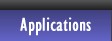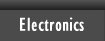DualRes
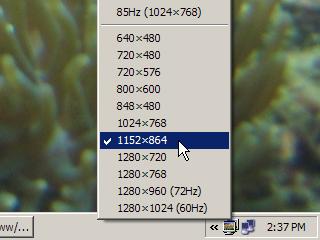
A twist on the old Microsoft QuickRes power tool, this utility is a tray icon that lets you tweak both monitors in a dual-monitor setup. When you start your computer, it just sits quietly in the System Tray until you want to change your display settings. A right-click on the icon brings up a menu that lets you change the primary monitor's display settings. In the menu, you can independently select the color depth, refresh rate and resolution.
If you middle-click the icon (press the mouse wheel), you get a similar menu for the secondary monitor, but you also have control over whether the secondary monitor is enabled or disabled. This can be handy if you keep forgetting your laptop's LCD/CRT key combination.
Hovering over the icon gives you a tool tip that shows the current display settings for both monitors.
In most cases, you can just let the program run until you shut down the computer. But if you do want to close DualRes, left-click on the icon, and select Quit.
Caution: If you accidentally change your display settings to something that your monitor does not support, you'll have to restart the computer to recover.
System Requirements
- Windows 2000, 2003, XP or Vista
- Two monitors attached to the computer
- Installed video drivers for your graphics card(s)
Download and Installation Instructions
Click here to download the DualRes installer.
The installer places a program shortcut in the All Users Startup folder, so that DualRes starts when the computer starts.
Quick Reference
- Hover: Show current display mode in a tool tip
- Right-click: Change primary monitor settings
- Middle-click: Change secondary monitor settings
- Left-click, Quit: Close DualRes